SkyWin HowTo - Jump Queue user manual
How to let jumpers manifest themselves
Overview
The Jump Queue consist of two parts, the input part on the top, and the actual queue of jumpers below.
The attribute Jumper is used to find the Member or Group wanting to jump. Search using Group name, Member name or Member number.
Select the jumper or group in the search result.
If required you can change Jump type, Altitude and/or add a Comment.
Press Enter or click on the Add jumper(s) button.
The jumper will show up at the bottom of the list, and by default the jumper is placed in a group (alone), keep on adding jumpers to have them in the same group. The group will automatically close after some time of inactivity.
When you are done with all jumpers that should belong to the same group, click on the Close group button.
You can regret the last jumper added by using the Remove last button.
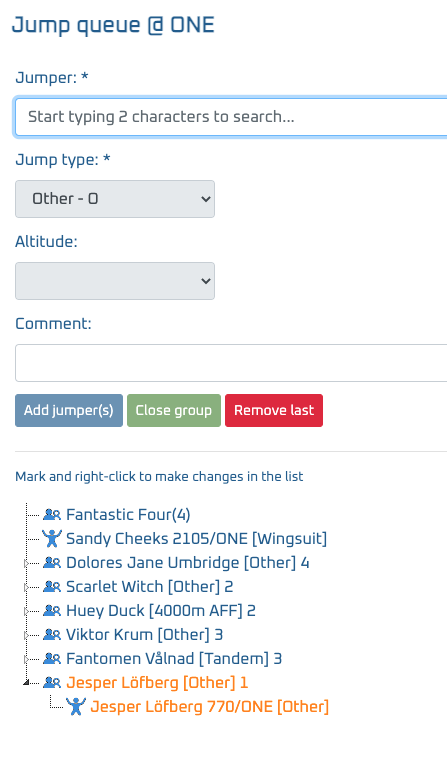
Add different types of jumpers
Single jumper
- Search for the jumper
- Add using the button Add jumper(s)
- Close the group using button Close group
Predefined Group
- Search for the group
- Add using the button Add jumper(s)
Student jump
- Search for the jumper
- If necessary the Jump type can be selected, otherwise:
- The Student jump details dialogue is shown
- Make necessary selections like which Jump and possibly Instructor(s)
- Add using the button Add jumper
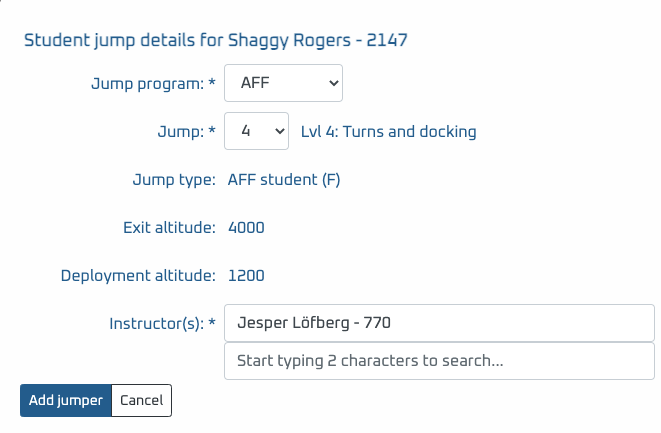
Tandem jump
- Search for the tandem instructor
- Select a Jump type for Tandem:
- The Tandem details dialogue is shown
- Make necessary selections for the Passenger, if searching you will find a mix of previous Passengers together with the ones that are registered and haven't jumped yet
- Make necessary selections for the Video person
- Add using the button Add jumper
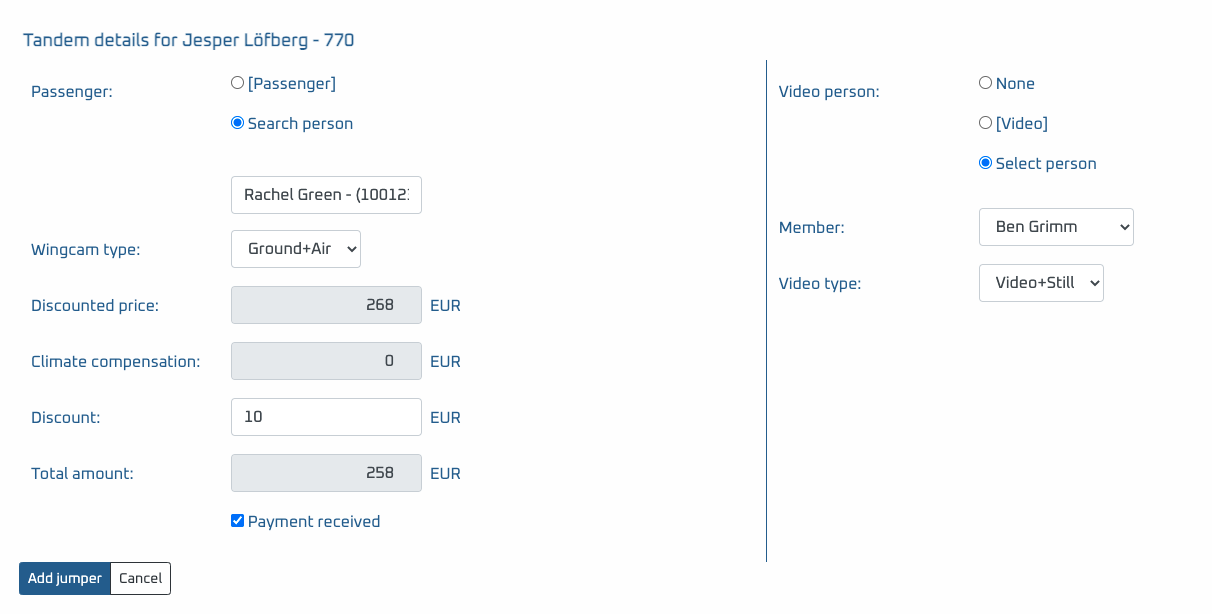
Make changes to the Jump Queue
Change jumper
By right clicking a jumper and select Jump queue details in the menu, you can make changes to some information of the jump.
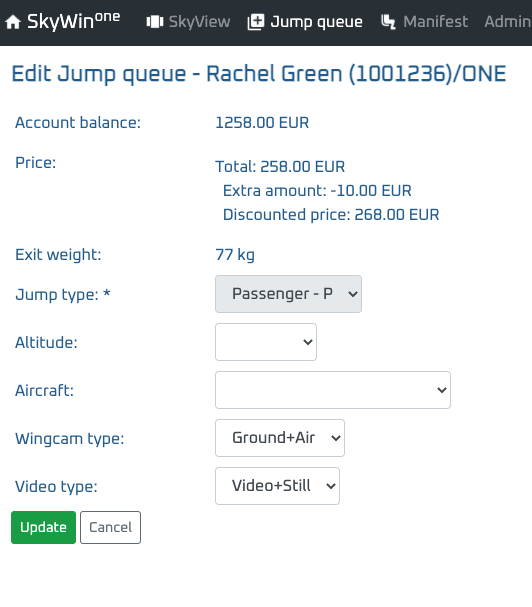
Add jumpers to a group
By selecting several rows, right clicking and select Group jumpers in the menu, you can put the jumpers in a group together.
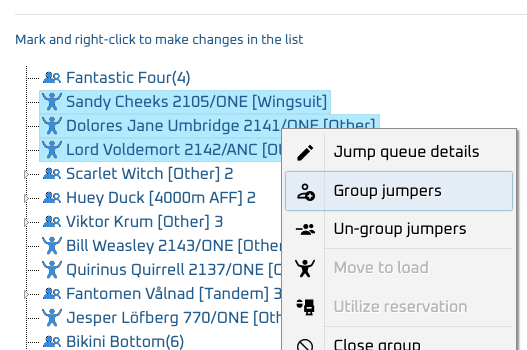
Remove jumpers from a group
By selecting the jumper(s) you want to remove, right clicking and select Un-group jumpers in the menu, you can remove the jumper(s) from the group.
